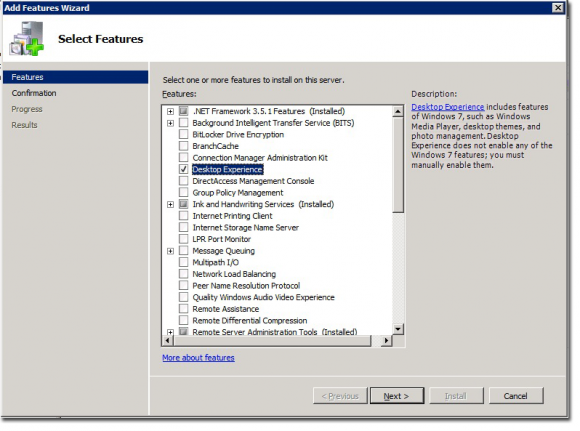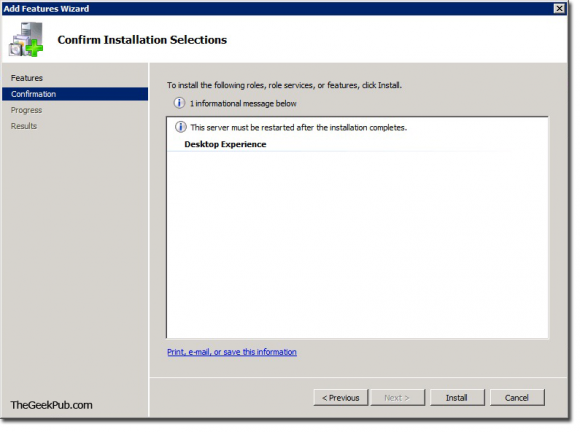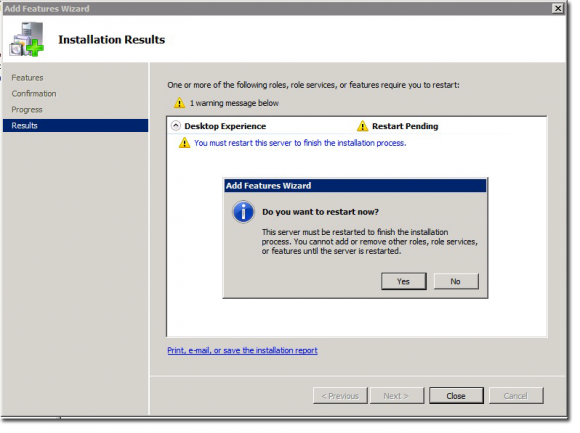1. You need download "Remote Server Administration Tools for Windows 7 with Service Pack 1 (SP1) " with the following URL
http://www.microsoft.com/en-us/download/details.aspx?id=7887
2. According to your Windows 7 version (32bit or 64bit), download the file accordingtly
3. Run the downloaded file and start installation
4. Now you need enable the AD feature from Control Panel
5. In Control Panel, try view by large icons and then click on "Programs and Features"
6. In "Programs and Features", click on "Turn Windows features on or off" on the left
7. In the new pop-up windows, expand "Remote Server administration Tools", expand "AD DS and AD LDS Tools", then expand on "AD DS Tools" and check on "Active Directory Administrative Center", then click "OK" button to finish
(Other than Active Directory Tool, you can also explore the options such as DHCP server Tools or DNS server Tools)

Then, sit back wait until it finish, after it finished, you won't get any notification windows. It will straight back to control panel.

8. Now if you click "Start"->"Administrative Tools", you will find all kinds of Active Directory Tools you need.
If you think this article is helpful, please recommend it in g+1 please.